Create a new file named YYYY-MM-DD-TITLE.EXTENSION and put it in the _posts/ of the root directory. Please note that the EXTENSION must be one of md and markdown.
Basically, you need to fill the Front Matter as below at the top of the post:
1
2
3
4
5
6
---
title: TITLE
date: YYYY-MM-DD HH:MM:SS +/-TTTT
categories: [TOP_CATEGORIE, SUB_CATEGORIE]
tags: [TAG] # TAG names should always be lowercase
---
Note: The posts’ layout has been set to
postby default, so there is no need to add the variable layout in Front Matter block.
In order to accurately record the release date of a post, you should not only setup the timezone of _config.yml but also provide the the post’s timezone in field date of its Front Matter block. Format: +/-TTTT, e.g. +0800.
The categories of each post is designed to contain up to two elements, and the number of elements in tags can be zero to infinity. For instance:
1
2
categories: [Animal, Insect]
tags: [bee]
By default, the Table of Contents (TOC) is displayed on the right panel of the post. If you want to turn it off globally, go to _config.yml and set the value of variable toc to false. If you want to turn off TOC for specific post, add the following to post’s Front Matter:
1
2
3
---
toc: false
---
Similar to TOC, the Disqus comments is loaded by default in each post, and the global switch is defined by variable comments in file _config.yml . If you want to close the comment for specific post, add the following to the Front Matter of the post:
1
2
3
---
comments: false
---
For website performance reasons, the mathematical feature won’t be loaded by default. But it can be enabled by:
1
2
3
---
math: true
---
Mermaid is a great diagrams generation tool. To enable it on your post, add the following to the YAML block:
1
2
3
---
mermaid: true
---
Then you can use it like other markdown language: surround the graph code with ```mermaid and ```.
If you want to add an image to the top of the post contents, specify the url for the image by:
1
2
3
---
image: /path/to/image-file
---
Add italics to the next line of an image,then it will become the caption and appear at the bottom of the image:
1
2

_Image Caption_
You can specify the width (and height) of a image with width:
1
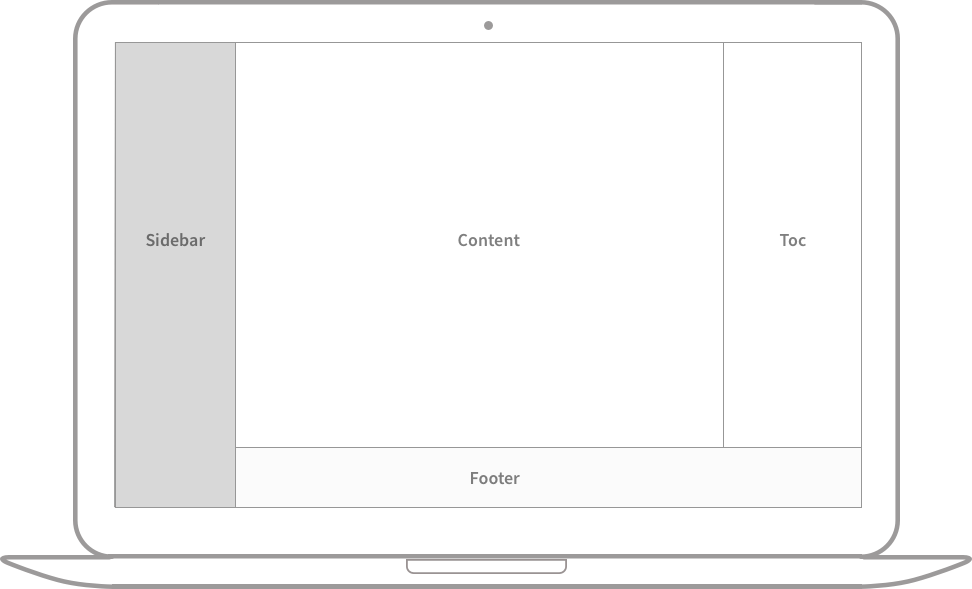{: width="400"}
By default, the image is centered, but you can specify the position by using one of class normal , left and right. For example:
Normal position
Image will be left aligned in below sample:
1
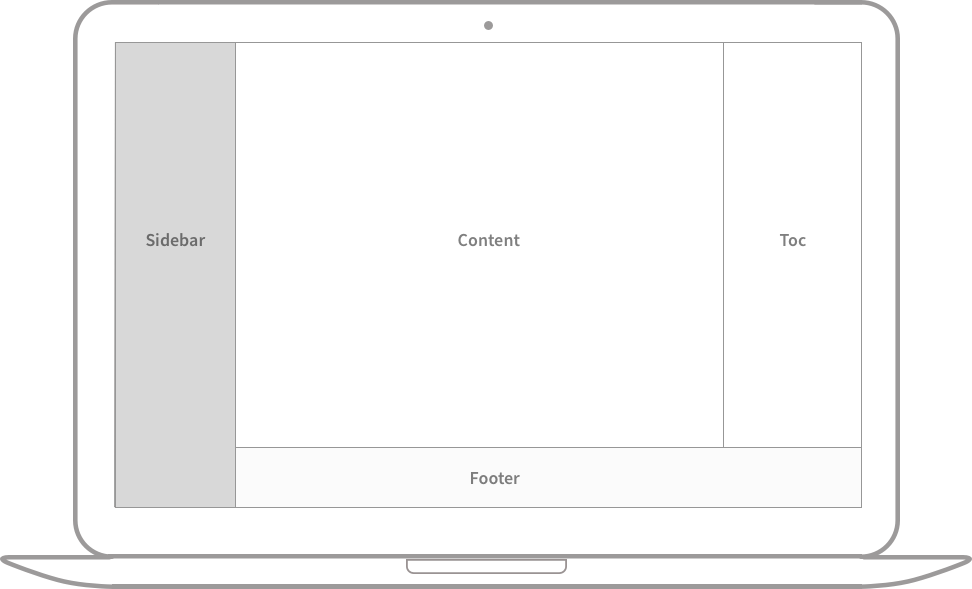{: width="350" .normal}
Float to the left
1
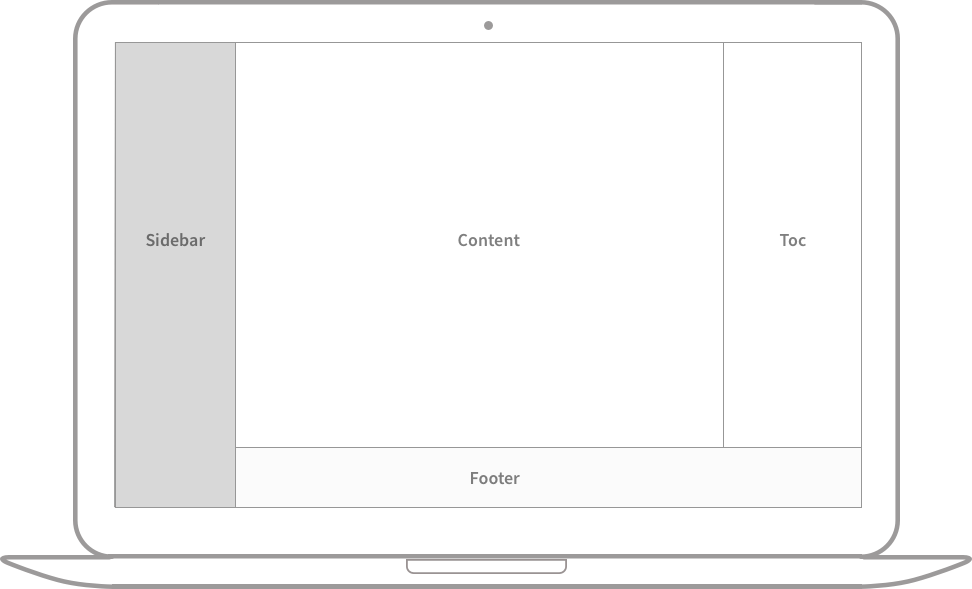{: width="240" .left}
Float to the right
1
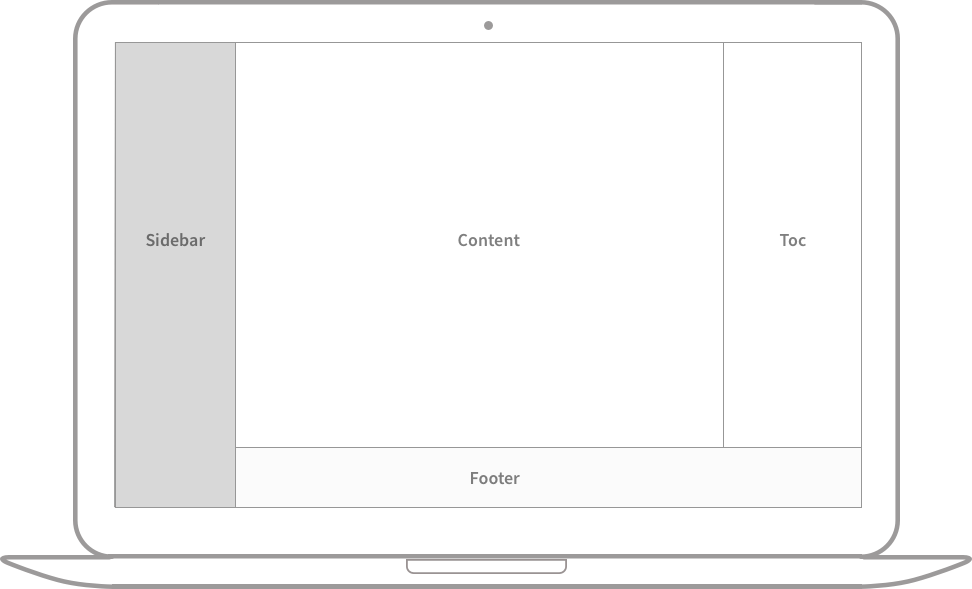{: width="240" .right}
Limitation: Once you specify the position of an image, it is forbidden to add the image caption.
You can pin one or more posts to the top of the home page, and the fixed posts are sorted in reverse order according to their release date. Enable by:
1
2
3
---
pin: true
---
Markdown symbols ``` can easily create a code block as following examples.
1
This is a common code snippet, without syntax highlight and line number.
Using ```language you will get code snippets with line numbers and syntax highlight.
Note: The Jekyll style
{% highlight LANGUAGE %}or{% highlight LANGUAGE linenos %}are not allowed to be used in this theme !
1
2
3
4
5
6
# Yaml code snippet
items:
- part_no: A4786
descrip: Water Bucket (Filled)
price: 1.47
quantity: 4
If you want to display the Liquid snippet, surround the liquid code with {% raw %} and {% endraw %} .
1
2
3
{% if product.title contains 'Pack' %}
This product's title contains the word Pack.
{% endif %}
For more knowledge about Jekyll posts, visit the Jekyll Docs: Posts.